Instructions below shows the steps to access your student's bill through MyRed. Your student will need to first setup access for you to login into MyRed.
Step 1: Login to MyRed
Go to https://myred.nebraska.edu and login using the credentials provided to you by your Student.
Step 2: Select Student Accounts from the site navigation
Desktop: Select the Student Accounts tab in the red navigation bar
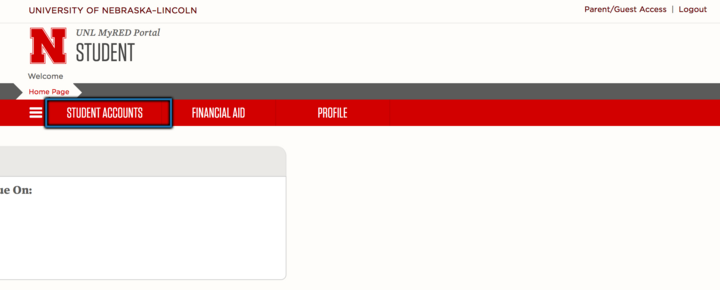
Desktop screenshot showing the location of Student Accounts tab in the navigation bar
Mobile: Select the hamburger menu icon and select Student Accounts
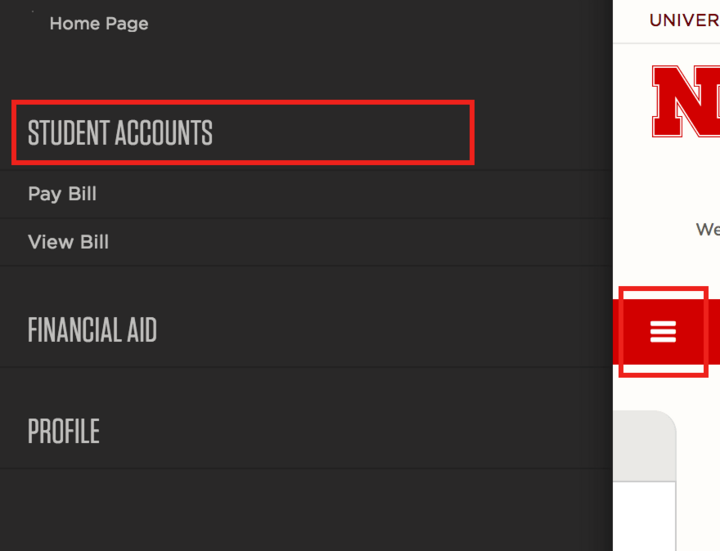
Mobile screenshot showing the location of Student Accounts tab in the navigation slide-out drawer
Step 3: View Current/Past Bills
From the dashboard, you can view your current bill by selecting the button UNL STU INVOICE-NUMBER or you can select VIEW PRIOR BILLS/INVOICE to see current and past bills.
Please Note: The invoice will open as a pdf document in a new window. Please make sure to disable the popup blockers on your computer before trying to open.
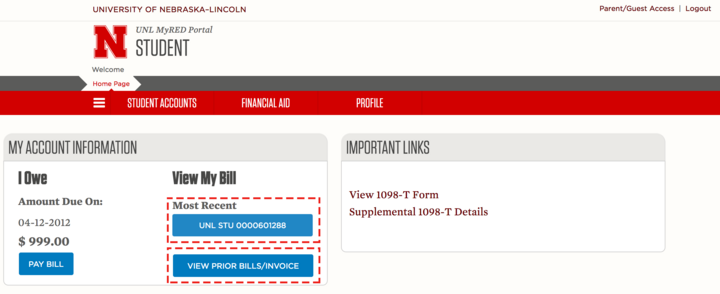
Screenshot showing buttons in dashboard to view current or past bills